 |
| video play in VLC media player |
HOW TO PLAY .264 IN VIDEO FILES FROM IP CAMERAS/DVRS IN VLC MEDIA PLAYER?
264/.h264 is the file extension for video files exported/recorded by IP cameras and DVRs. Many users are struggling to find the way to play .264 files on PC. In addition to using the specific media players provided by your supplier. Actually, you can play the .264 video files on VLC media player. However, the default setting of VLC media player will not be able to play .264 files. This blog teach you how to play .264 video files in VLC meida player. If you think this article is helpful, please share this article, so that helping people to find the correct method to solve this Problem.
PART 1: HOW TO PLAY .264 VIDEO FILES?
#1. Download and install VLC media player
VLC is a free and open source cross-platform multimedia player that plays most multimedia files, in addition to play files, the VLC player can play real-time video stream via RTSP protocol.
VLC player : Download and install VLC Player
#2. Run the VLC media player
#3. Select "All" to show all nest preference settings
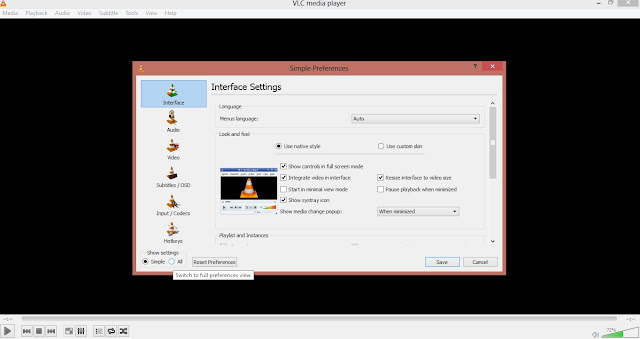
#4. In "input / codecs" column, select "Demuxers"; Demuxers are used to
separate audio and video streams.
PART 2: HOW TO CONVERT THE .264 VIDEO FILES TO MP4 FILES?
all these software/converters failed to achieve this. However, we successfully used the VLC built-in converter and handbrake software to convert the raw .264/.h264 video files to playable MP4 files.
#1. Select [Convert/Save...] from the drop menu of Media
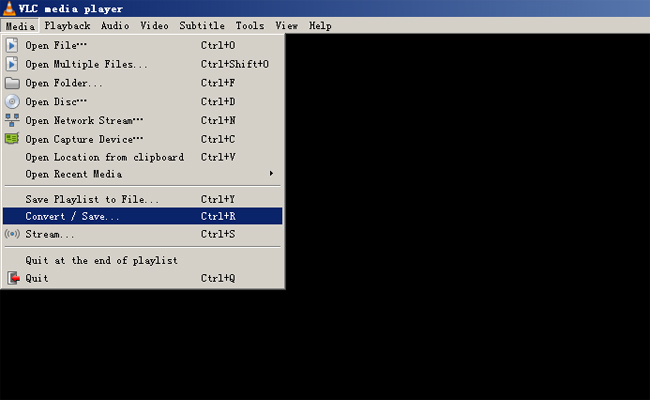
#2. A [Open Media] window will pop-up, click "Add" to add the .264 file needs to convert. Then, click "Convert/Save" button to continue.
![[Open Media] window [Open Media] window](https://www.unifore.net/images/article/308_Open_Media.jpg)
#3. Selecting " Video - H.264 + MP3 (MP4)" in Profile list, click "Config" icon to config the profile setting.
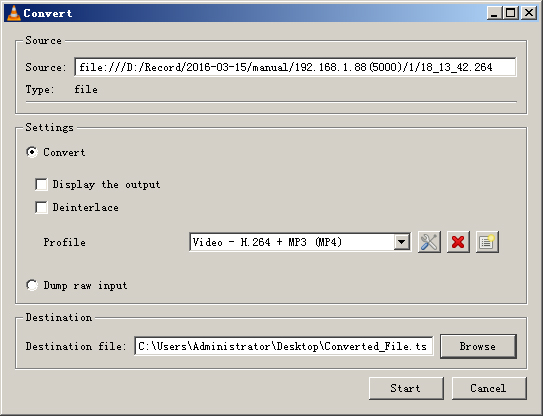
#4. Selecting the "MPEG-TS", not the MP4/MOV (default), then go to "Audio codec" to disable audio.
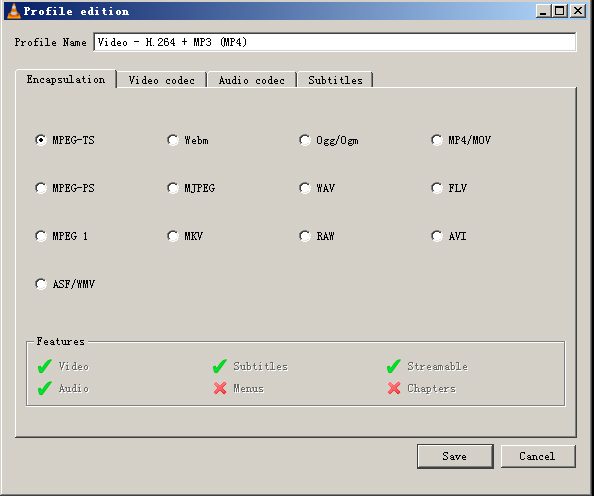
#5. Go to "Video codec" tab, choosing "H-264" in Codec listing, then select/check "Keep original video track". This step is very important.
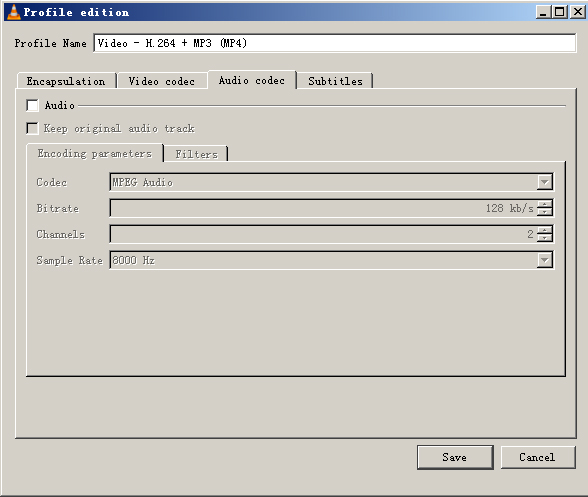
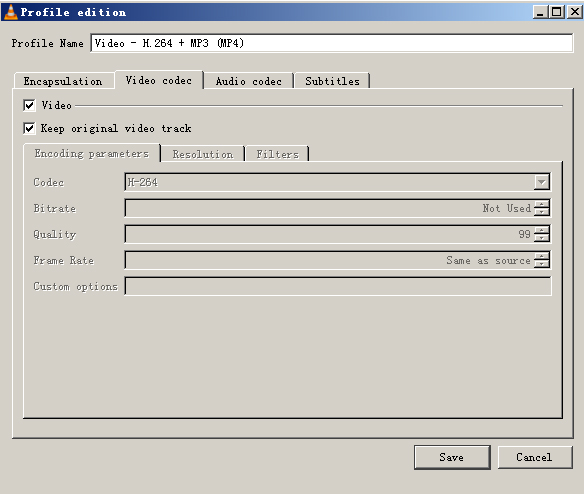
#6. Clicking "Save" to save the profile setting, then click "Browser" to select the directory where the generated file need to be stored. Thereafter, click "Start" to proceed file generating. Just several seconds, you will get files with .ts file extension.
#7. Run the Handbrake software, import the .ts file to convert.
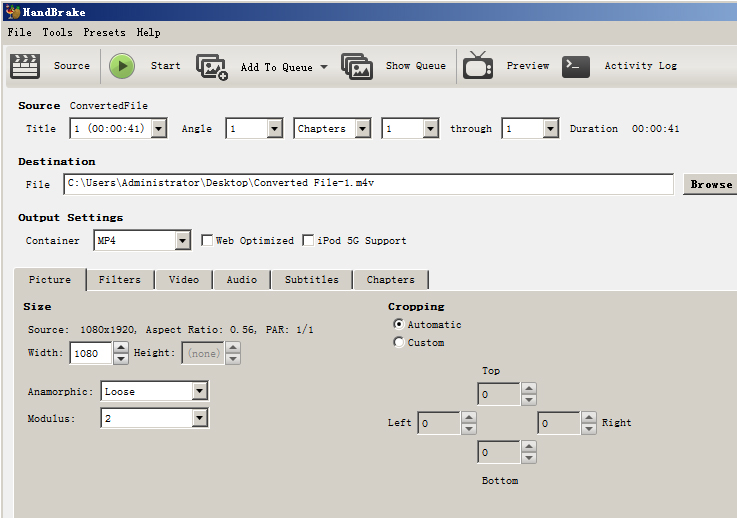
Lastly, Handbrake is my favorite media file converting software. I spent the whole day to find the way to play and convert .264/.h264 video files, unfortunately I solved this. If you think this article is helpful, I appreciate if you can share this article to let more people know this simple method.




No comments:
Post a Comment